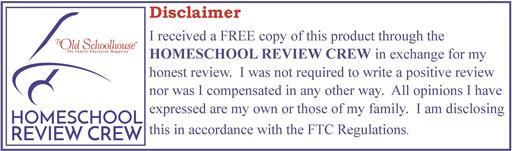Last semester, my twin daughters used a free app on the computer to learn how to type. Although they enjoyed the lessons and quickly learned to type well, they were excited when we had the opportunity to review the UltraKey Online Family Subscription from Bytes of Learning. UltraKey Online is a keyboarding app that incorporates success-based learning and is designed for multiple students.
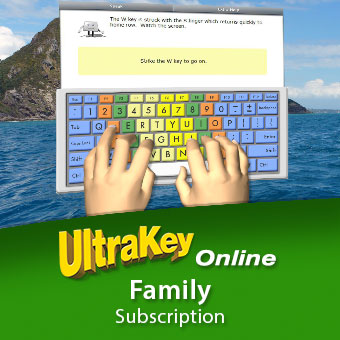
The simple, methodical lessons can be used to teach a beginning typist of any age. Those who already know the basics can use the app to increase speed and improve accuracy, whether currently a keyboarding novice or wizard.
Although the initial setup takes a bit of time, there is plenty of documentation available to help you get started, and the customer support is great. I easily set up accounts for each of my children.
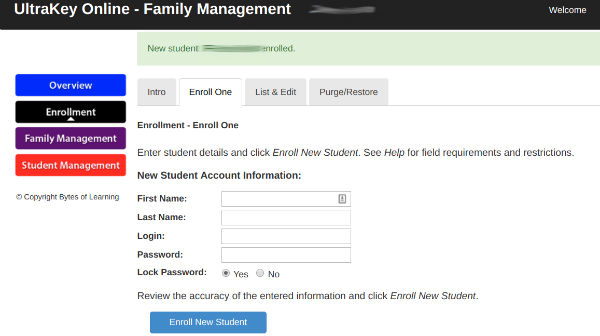
I was thrilled that I would now have a way to see their progress without having to look over their shoulders while they typed. With UltraKey Online, I can track their progress with up-to-the-minute reports. I can see exactly how fast they typed on their best skill checks. I liked the chart on the first page of the report, but I loved the bar graph I saw when I scrolled to the second page. It gives me a clear understanding of just how well each child is progressing.
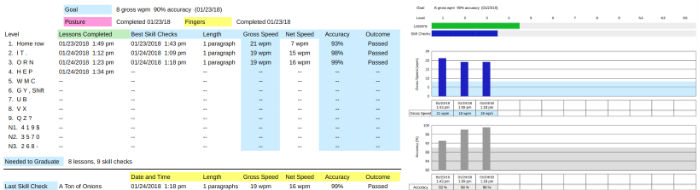
Trying it out
Before setting my kids loose with UltraKey Online, I tried it myself, and I am glad I did. The Welcome screen includes a link to My Instruction so I can experience the app firsthand.
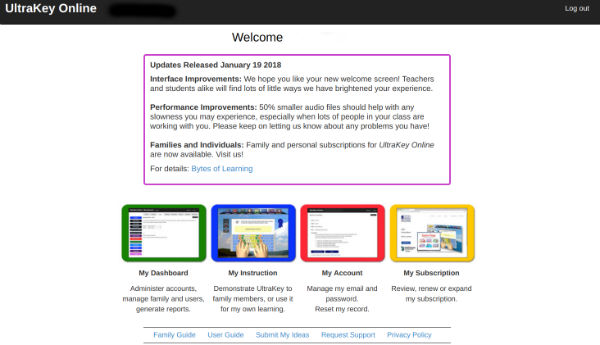
I started with an assessment. After typing a few paragraphs, UltraKey Online evaluated my typing. It highlighted typing errors I made and told me my overall typing speed. I followed the app’s recommendation and set a goal just a bit higher than my current level.
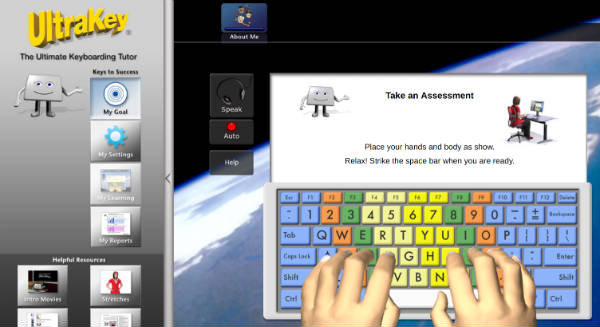
I customized my account settings by disabling auto-speak and allowing back-spacing. My kids can use this area on their own accounts to customize their experience, or I can make these adjustments for them from the family management section on my parent account.
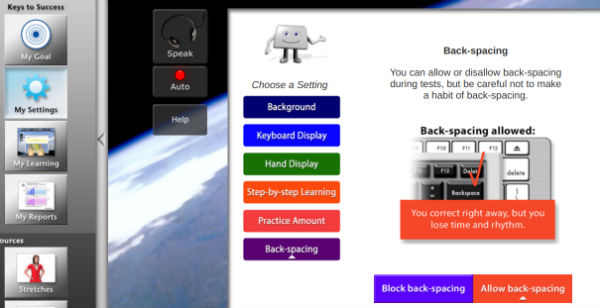
Movie Time
With a fully customized app, I was ready to get started. First, I watched the recommended Introduction to UltraKey movie. The video helped me understand the features of the web-based app.
Next, I watched one about posture, then another about finger names and positions. Did you know that your fingers have names on the typing keyboard, much like they do on the piano? Fingers names correspond with their home row position.
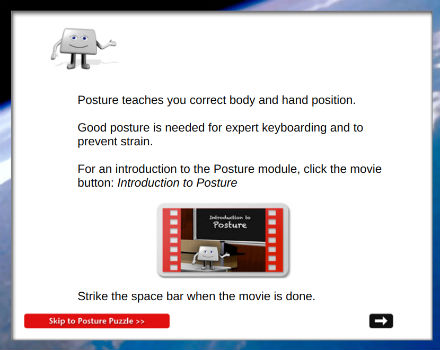
Your kids may be tempted to skip the videos, especially if they can already type. However, the films include important tips they may not have run across before. After the Posture movie, there is a short game to reinforce the key points as your student identifies the ways to improve posture.
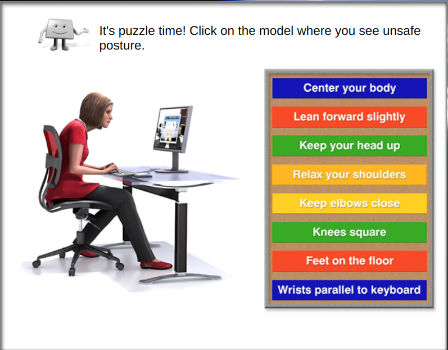
Since many users will be younger kids, it was nice to see that the experienced typist in the Fingers movie is an elementary aged student. One of my twins immediately observed, “She’s younger than me!” It was encouraging for her to see such a young student typing so quickly and accurately.
The Lessons
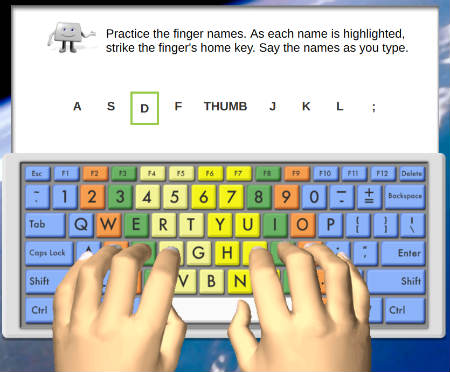
It seemed a little strange to start with the home row lesson when I have been typing for years. It turned out to be a great exercise for my fingers, helping me to further develop my technique and actually type faster and with more accuracy. The home row skill check was the hardest for me. I had to repeat that assessment three times before finally passing it!
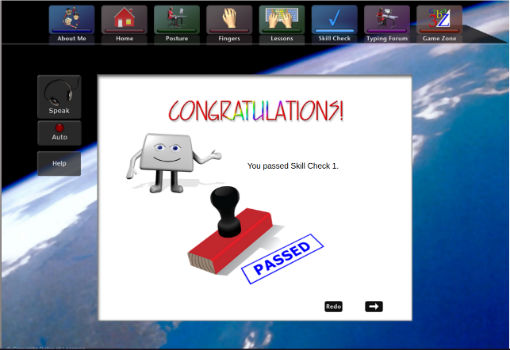
Seasoned typists will notice that the convention of including two spaces after periods and semicolons is no longer followed . In fact, my typing is now considered inaccurate if I insert the extra space my teacher insisted on in the ‘80s.
The Skeptic’s Spin
My thirteen year old daughter was the first kid in the house to try out UltraKey Online. She tested it out reluctantly before I recognized the importance of customizing the auto-speak and back-space settings. With auto-speak on (even though her volume was muted), she had to wait for the speaker to read the text before she could move on .
She was quickly frustrated and thought the app was unclear . She was disappointed at the amount of time it took to go from one instruction to the next. Turning auto-speak off improved the response time considerably.
Unfortunately, this daughter is extremely resistant to learning to touch type. Given her initial slow experience with UltraKey Online, she does not want to do any more. Even my promise of awarding high school credit for keyboarding could not motivate her to give it another shot.
According to her, touch-typing on a phone would be a far more useful skill, and she is content to hunt and peck on an actual keyboard. I will let this battle go…for now. Someday, though, she will wish she had given UltraKey Online a fair shot .
Twin Typing Enthusiasts’ Turn
The response of my twelve year old twins could not have been more different from my older daughter’s quick dismissal. Since I had already set goals for them, they did not need to do an initial assessment. They started right in and enjoyed watching the movies.
When they began the lessons, they did not balk at having to review the home row. Each girl worked through the exercises in each lesson, happily took a stretch break when prompted, then advanced to the skill check.

Each skill check serves as a quiz to review and evaluate whether the student mastered the three or four keystrokes in the lesson before moving on. If she meets or exceeds her goal for speed and accuracy, she may start the next lesson. If not, she repeats the skill check as many times as needed to pass.
The twins prefer UltraKey Online to the program we used last semester. One girl even remarked, “I could feel myself getting better on the very first day, and UltraKey is fun!”
Progressing Toward Completion
I never need to remind the girls to practice their keyboarding skills. They enjoy the short and simple lessons and have a sense of accomplishment with each skill check they pass.
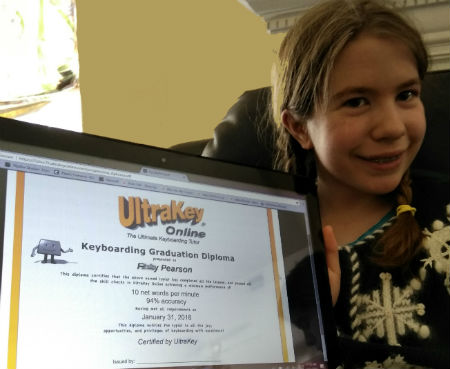
Within a couple weeks, one girl completed all the lessons, reached her speed and accuracy goals, and received her diploma. Her twin followed suit a couple weeks later.
What should students do after they finish all the lessons? Although they could set a higher goal and repeat the lessons, using the app may become repetitive after awhile. My girls have elected to practice their typing skills by writing stories on their computers. In a month or two, I may have them complete the UltraKey Online lessons again to further increase their speed.
While UltraKey Online may not work for every student, my twins and I really enjoyed using it to improve our keyboarding skills. The media-rich instruction makes typing fun and easy.
Click here to read more reviews of the UltraKey Online Family Membership